|
|
|
Files with a LHA or LZH file extension
If you get games from Sharkbite Online, or the Digital Dungeon and a couple of other places, you'll discover that the files aren't a standard (at least for emulator users) Zip with a D64/T64 in it. You'll find the files are LHA'd (with extensions of either LZH or LHA) or GNU zipped(popular on UNIX systems), which is just another compression format, much like ZIP or ARJ. In order to decompress one of these files you need to run LHA under a DOS prompt in Windows, or at the prompt outside Windows. In order to do this, first, using games.zip, you need to type the following, using the copy on Mayhem.lha included in games.zip:
lha x mayhem.lha x:\dir\(where x: is a standard DOS device (i.e. your Hard Disk, and dir\ is a directory which will store C64 games)
NB: The trailing backslash must be added or the file will fail to decompress.When the decompression has finished, you'll see four files, and the following output:
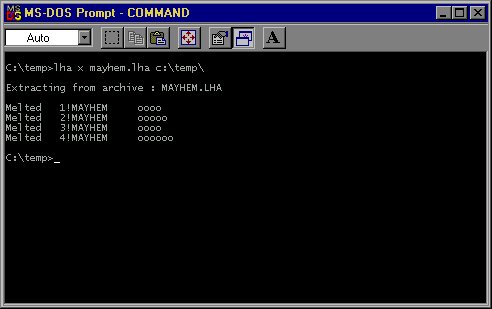
One of the most popular ways to compress C64 files was to have them Zip Coded. This is the format most often used when dealing with disks full of multiple files. The disk is compressed, and split into files which were less than 64k, so they could be used in a C64 for real-time decompression
To convert them into a disk image, you need to use either the Star Commander, or else get a utility called 'zip2d64', which also does the same job. The split files are headed with a number, showing which section of the disk it has the data of, and then an exclamation point to separate the number from the name of the archive.
In order to access them using the Starzip package, part of the Star Commander, type the following, again, using the Mayhem disk image:
starzip x 1!mayhem x:\dir\mayhem.d64Again, as before, the x:\dir is the path of which the finished disk will be stored.
You now have a fully working copy of Mayhem in Monsterland, which can be loaded into any C64 emulator! The LHA archive & the Zip Coded files can be deleted to save space.
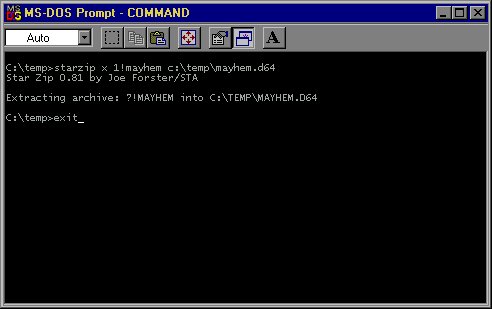
Lynx was one of the most popular archive formats for the C64, especially for data transfer over a modem. The Lynx format is just a collection of files joined together, with a small C64 basic program as the header, and when run, would produce the message . The files aren't compressed, and it's worthless if there are many files on the disk.
Looking at the archive, you'll find a copy of Slicks which has
been Lynxed. To decompress it, there are two methods:
If your emulator has in built capabilities to import files into images, such as C64S, or PC64 (DOS), then a C64 Unlynxer maybe a feasible option. As well, VICE has a tool kit as part of the package (C1541.exe), which is able to unlynx files and Frodo has support for Lynx archives natively.
If not, then a external program is required. Using the Slicks archive, the next section will show you the decompression in DOS (using Starlynx), and on a C64, running Lynx.
With Starlynx, the command is basically the same as for any of the other Star Utilities (makes it easier to use, and easier to program, I bet!). So it's:
starlynx x slicks.lnx x:\dir\slicks.d64
Where again, x:\dir is the target directory.
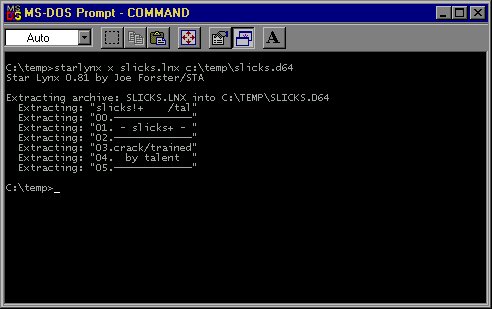
On the C64 side of things, Lynx is a GUI driven program, in which you select everything from menus, so the only hard work is getting the LNX file into a disk image. When that's done, you just run Lynx like any other C64 program, (see later on loading them) and then select dissolve, then a window will appear, showing all files on the disk, which have ".lnx" added to their name (the Lynx extension), then you just type Yes or No for each LNX file, and Lynx will decompress them onto that disk image.
 |
Selecting a file, hit Y to accept, or N to continue browsing. |
| The dissolving taking place. The box shows the files which are part of the Slicks archive. | 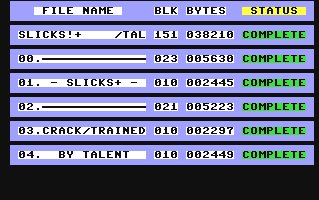 |
The other kind of non emulator file is the plain raw C64 file. This files, are exactly the same as they would be when running on a real C64. Unlike the other formats, all of the PC emulators have methods to deal with this.
Depending on which Emulator you're using, just follow the above steps, and you'll have a copy of a single loading C64 file. As well, you can use a utility like Star Commander to convert the files into images, which some people may find a heck of a lot easier compared to the methods shown here. As well, users of CCS64 under Windows 95/98 can use 'Gamebase 64' which can automatically convert these files into forms usable by CCS64, and as well provide a nicely presented index .
 |
 | |
|
|